
Students
Discover life at the Academy, find academic help, and connect with your fellow artists.
Information for Students

Career Services
Get help transitioning to the professional world.

My Academy
Check your grades, get help with coursework, find support services, and more.

Facilities
Discover our rich variety of facilities to practice your craft.

Library
Dive into our rich catalog of arts-focused reference material.

Art & Design Supply
Shop for class supplies with our online partner.
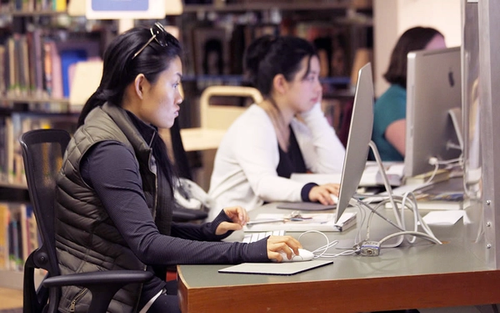
Virtual Bookstore
Buy and sell textbooks via our online partner.
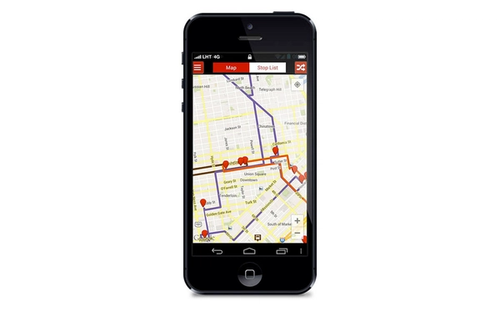
Download the ArtU Hub mobile app!
Life at Academy of Art University

Housing
Make lifelong friends in our unique housing buildings across San Francisco.

Dining
Learn more about our delicious meal plains.

City Life
Discover San Francisco through an artist's eyes

Athletics
Try out for our club and NCAA-level sports teams, or come support your fellow artists.

Fitness & Recreation
Get active and stay healthy with our fitness & recreation classes.

Clubs & Organizations
Play. Create. Socialize.
Frequently Asked Questions
How do I change majors?
How do I find my advisor?
How do I apply for housing?










